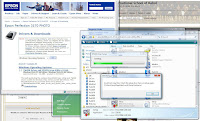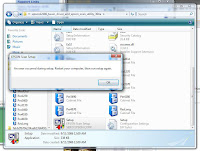Nighthawk has been in a state of complete and partial disassembly since yesterday when I decided to replace the stock Intel HSF (Heatsink & Fan) of the Intel Core 2 Duo E6700 processor with the Zalman CPNS9700LED "
Ultra Quiet CPU Cooler" because I was unhappy with its temperature performance. Blackbird will be getting the same HSF.
Installation of the Zalman CPNS9700LED HSF requires removal of the motherboard, so I decided to completely disassemble Nighthawk. I also wanted to take this opportunity to rearrange the peripheral devices.
It took me approximately 2 hours to disassemble, install the new HSF, and reassemble Nighthawk.
I like the way the Zalman CPNS9700LED installs with the backplate. It appears to be a better way to secure the HSF to the motherboard as compared to the Intel HSF which requires a lot of force. I just wished that I had gone ahead and replaced the stock HSF when I initially put the system together.
The blue ASUS LED on the P5B Deluxe WiFi-AP came on when I turned on the Antec NeoHE 550 PSU. It turned to red when I pressed on the Antec Ninehundred case power switch.
POST failed!
There was no video signal. I made sure to check my KVM switch (Keyboard/Video/Mouse) was set to Nighthawk (a mistake I made the very first time Nighthawk was powered on.)
Important observation: This startup was not the now infamous "
power on momentarily, power off momentarily, and power on again" sequence of the Intel P965 Chipset.
Panic set in.
My initial thought was that I had destroyed my Intel Core 2 Duo E6700 processor by over tightening the installation of the Zalman CPNS9700LED HSF. I wanted to make sure that the HSF was solidly mated to the processor.
My initial action was to remove/disconnect all unnecessary devices from the motherboard including the Hauppauge PVR-150 TV tuner card, all USB connections, the Firewire connection, the audio connections, the network cable, the wireless antenna, the disk drives, the DVD-RW optical devices, and the diskette drive.
Same problem.
I turned off the PSU and let it sit a couple of minutes before turning it back on to use the ASUS C.P.R. (CPU Parameter Recall) feature of the motherboard.
Same problem.
I installed my StarTech PCI Post Diagnostics Test Card and it displayed the POST code of
43 - for the AMI BIOS, this marks the point where POST is "
Ready to start DMA Controller test."
Memory-related issue!
I removed all but one stick of Corsair CM2X1024-8500C5 memory.
Same problem.
I tried all combinations of memory slot placement(s) and number of memory sticks installed.
No luck.
I removed the onboard button cell battery and moved the CLRTC jumper cap to clear the Real Time Clock (RTC) in CMOS RAM. Several times.
Same problem.
I tried a different graphics card, an ATI Radeon X700 Pro which I borrowed from a friend.
Same problem.
I replaced the Zalman HSF with the stock HSF, which meant removing and reinstalling the motherboard. What a pain.
Same problem.
There was one significant change in the way Nighthawk behaved. After approximately one minute, Nighthawk would automatically power off whereas I had to manually power off previously. I checked the mounting of the stock HSF and sure enough, one corner was not securely latched. I had to remove and reinstall the mother board again to note and remedy this problem.
But this was actually good news. It meant my processor was still alive to detect overheating!
I repeated the same series of actions to no avail, giving up a little past midnight. Before going to bed, I decided to turn off the PSU, disconnect the power cable, remove the onboard button cell battery and move the CLRTC jumper to clear RTC RAM. I left Nighthawk in this state overnight.
This morning, I replaced the CLRTC jumper to its normal position, installed the onboard button cell battery, reconnected the power cable and turned on the PSU.
Nighthawk booted into BIOS with 2 sticks of memory. I quickly set the correct date & time, loaded the default BIOS settings, and saved.
Lesson learned:
it takes time for the "Clear RTC RAM" to work!Nighthawk is powered off now while I write this post before tackling the original objective of replacing the stock HSF with the Zalman HSF.
What did I do wrong? In retrospect, I forgot to set BIOS to its default settings before I started this job. I assumed that since I was only replacing the HSF that this would not matter.
I have learned another very important lesson: if one is overclocking (or modified BIOS settings), reset BIOS to its default settings before making any changes to devices connected to the motherboard, no matter how small/minor the change.
 I downloaded the "Windows Server Longhorn (x64) Checked/Debug Build February 2007 CTP - DVD (English)" ISO image from MSDN. I went to bed when the download was less than halfway completed, and Vista Ultimate x64 estimated another 3 hours and 39 minutes to complete the download.
I downloaded the "Windows Server Longhorn (x64) Checked/Debug Build February 2007 CTP - DVD (English)" ISO image from MSDN. I went to bed when the download was less than halfway completed, and Vista Ultimate x64 estimated another 3 hours and 39 minutes to complete the download. What about installing Longhorn in a virtual PC using Virtual PC 2007?
What about installing Longhorn in a virtual PC using Virtual PC 2007? It was a promising start, but unfortunately Virtual PC 2007 is unable to support x64 operating systems.
It was a promising start, but unfortunately Virtual PC 2007 is unable to support x64 operating systems. I needed the x86 version of Longhorn to install in a virtual PC, so I started downloading the "Windows Server Longhorn (x86) February 2007 CTP - DVD (English)" ISO image from MSDN.
I needed the x86 version of Longhorn to install in a virtual PC, so I started downloading the "Windows Server Longhorn (x86) February 2007 CTP - DVD (English)" ISO image from MSDN.