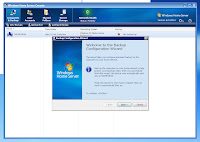 A very important feature of Windows Home Server is that it will automatically backup your home computers to the server. Of course, it will also allow you to restore from the backup selective files, folders or the entire computer to a previous point in time.
A very important feature of Windows Home Server is that it will automatically backup your home computers to the server. Of course, it will also allow you to restore from the backup selective files, folders or the entire computer to a previous point in time.By default, backup is configured to back up all files in your home computer except for temporary files, etc. You can change the backup configuration by selecting "Configure Backup" in the Windows Home Server Console.
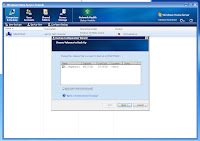 A Backup Configuration Wizard starts which allows you to select the disk volumes to backup and folders to exclude from backup.
A Backup Configuration Wizard starts which allows you to select the disk volumes to backup and folders to exclude from backup.Note that when backing up multiple home computers, the Windows Home Server is "smart" enough to identify common files, e.g., operating system files, and it only stores these files once on the home server to conserve space.
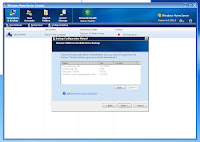 As previously noted, user temporary files, the system page file, the recycle bin folder and the shadow volume implementation folder are automatically excluded from the backup.
As previously noted, user temporary files, the system page file, the recycle bin folder and the shadow volume implementation folder are automatically excluded from the backup.You can add additional folders to be excluded from backup. These may be folders with files that are already in the Shared Folder, e.g., music, photos and videos.
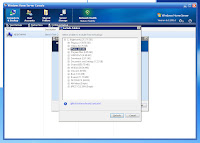 The initial time I attempted to exclude folders, I was presented with a message indicating "Home PC is unresponsive" but it worked after the first time.
The initial time I attempted to exclude folders, I was presented with a message indicating "Home PC is unresponsive" but it worked after the first time.It is helpful that the list of folders show the size of each folder to assist one in determining which folders to exclude.
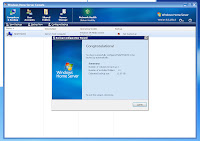 After you have completed selecting volumes to backup and folders to exclude, the Backup Configuration Wizard displays a summary of your backup configuration: the number of volumes to backup, the number of excluded folders, and the estimated backup size.
After you have completed selecting volumes to backup and folders to exclude, the Backup Configuration Wizard displays a summary of your backup configuration: the number of volumes to backup, the number of excluded folders, and the estimated backup size.And you're done configuring automatic backup of your home computer to your Windows Home Server!
No comments:
Post a Comment